Do you know what WinRepair Pro is?
WinRepair Pro scans your operating system and warns you about computer errors. In reality, this is a potentially unwanted program that you should not trust. According to our research, this strange PUP is identical to ProPCClean, Optimizer Pro, and other infamous system optimizers out there. Whether these programs are completely dysfunctional or manage to assist you in some way, they are unreliable, and the promises that follow them are likely to be unreliable. According to winrepairpro.com, Windows WinRepair – another name of this PUP – can detect errors and remove viruses, as well as repair the damage caused by them. Besides this, the PUP also promises to improve hardware performance and free up storage space. Well, the promises of this program are very appealing; however, this program is not as great as it seems, which is why we advise removing WinRepair Pro.
According to our research, WinRepair Pro is not completely worthless. In fact, this program is capable of detecting junk files, and it might even repair certain errors. However, we also found that it is not fully functional, which is why it is not worth the ~120 USD that is asked from users. The payment is conducted by cleverbridge AG. Although anyone can download this optimizer onto their computers, the services it provides are not free. Once it finishes scanning your computer, it warns you about errors, and provides a “Fix Issues” button. As you click it, you are prompted with a notification suggesting that you need to purchase the licensed version. As proof of its performance, this PUP offers to fix 15 errors for free. Furthermore, it provides a helpline number ((844) 944-0914) that you supposedly can call with your questions. The notification is also embellished with badges suggesting that WinRepair Pro was developed by a Microsoft Partner, and that you can use a 60 days money-back service to regain your payment if you are not happy with the services provided.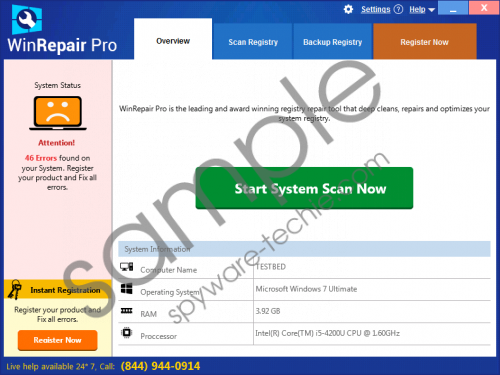 WinRepair Pro screenshot
WinRepair Pro screenshot
Scroll down for full removal instructions
The official publisher of WinRepair Pro is IMALI –N.I. MEDIA TD. This company is associated with several suspicious hijackers, including Cooliosearch.com and Search.wondrousmoviessearch.com. It was found that this PUP could come packaged with other programs, and, if you discover browser hijackers installed along with it, you should delete them as soon as possible. In fact, our research team has found that this PUP uses very aggressive marketing techniques, and it could be spread by highly unpredictable and unreliable installers. Do you know what that means? That means that more unreliable programs could be present on your PC after downloading this strange, potentially unwanted program. Internet Quick Access is another PUP that could be installed along with it, and it is just one of the many examples. This program could also be promoted via pop-ups on filewin.com, malavida.es, descargar.es, and similar websites.
You do not need hundreds of dollars to install reliable anti-malware software that could clean your operating system from malicious software, as well as potentially unwanted programs. Unfortunately, even though WinRepair Pro does work to some extent, it is not worth the money asked from you, and because it could come packaged with malware, you should be very cautious with it. What we suggest doing is deleting WinRepair Pro. Our removal guide shows how to uninstall this potentially unwanted program and erase its leftovers. Note that more leftovers are left behind on Windows 10 than any other operating system. Needless to say, manual removal is complicated, but so is the removal of the third-party malware that is likely to exist. Due to this, we suggest employing anti-malware software instead.
Delete WinRepair Pro from Windows
Windows 10/Windows 8/Windows 8.1
- Simultaneously tap keys Win+R to launch RUN.
- Enter Control Panel into the dialog box, click OK, and then move to Uninstall a program.
- Right-click the program you want to erase and click Uninstall.
Windows Vista/Windows 7
- Move to the left of the Taskbar and click the Windows/Start button.
- Open the Control Panel menu and move to the Uninstall a program menu.
- Right-click the application you have decided to erase and click Uninstall.
Windows XP
- Move to the left of the Taskbar and click the Start menu button.
- Open the Control Panel menu and double-click Add or Remove Programs.
- Find the undesirable program, click it once, and select Remove.
Delete these leftovers
All Windows OS
- Tap Win+R to launch RUN.
- Enter regedit.exe and click OK.
- In the pane on the left move to HKEY_LOCAL_MACHINE\SOFTWARE\Wow6432Node\.
- Right-click and Delete the key called “win.”
- In the pane on the left move to HKEY_CURRENT_USER\Software\.
- Right-click and Delete the key called “win.”
Windows 10
- Tap Win+R to launch RUN.
- Enter regedit.exe and click OK.
- Navigate to HKEY_CURRENT_USER\SOFTWARE\Microsoft\Windows\CurrentVersion\UFH\SHC.
- Delete the value named “1” if its value data is:
C:\ProgramData\Microsoft\Windows\Start Menu\Programs\WinRepair Pro\Register WinRepair Pro.lnk
C:\Program Files (x86)\WinRepair Pro\WinRepairPro.exe openregister - Delete the value named “2” if its value data is:
C:\ProgramData\Microsoft\Windows\Start Menu\Programs\WinRepair Pro\Uninstall WinRepair Pro.lnk
C:\Program Files (x86)\WinRepair Pro\unins000.exe - Delete the value named “3” if its value data is:
C:\ProgramData\Microsoft\Windows\Start Menu\Programs\WinRepair Pro\WinRepair Pro.lnk
C:\Program Files (x86)\WinRepair Pro\WinRepairPro.exe
In non-techie terms:
WinRepair Pro is not entirely useless or unreliable; however, it certainly is not worth that much money. Furthermore, by installing this program, you run the risk of letting in many other infections. If you decide to eliminate this potentially unwanted program from your operating system, we suggests canning your PC first to see which other threats you are dealing with. If you find many threats or dangerous infections, immediately employ an anti-malware tool to have all of them eliminated automatically. If you decide to clean your Windows operating system manually, do not forget to erase the leftovers of the PUP. We welcome your questions in the comments section below.
