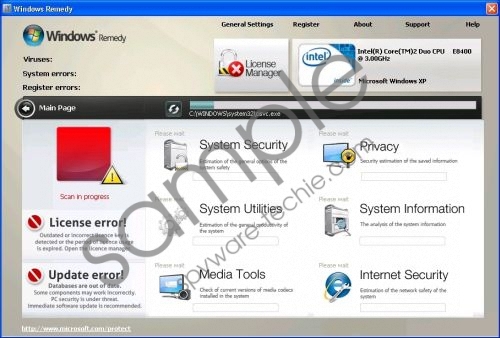Do you know what Windows Diagnostic is?
It would seem despite the best efforts of the online security industry to secure the exact opposite that many of their consumers continue to fall prey to the malicious applications of developers of rogue security tools, as in the case of Windows Remedy. This rogue antispyware application in particular derives from the Fake Microsoft Security Essentials scam, and finds its roots from the same family of rogues as Windows System Optimizator and Windows Troubles Remover. This alone places the integrity and legitimacy of this application in question.
Despite what Windows Remedy would like its victims to believe, it certainly does not own the ability or intention of ever living up to any of its over embellished promises. In fact, Windows Remedy is incapable of detecting, quarantining or removing any type of threat from a system, as it is nothing more than a malicious infection in itself.
Entering the system surreptitiously through the use of seditious Trojans, the user will remain largely unaware of Windows Remedy’s presence until such time that the rogue deigns to start its attack on the system. This will be heralded by the user receiving various spam security messages generated falsely by Windows Remedy in an effort to panic the PC owner. Do not pay attention to any of these bogus security messages, and accept all correspondence received from Windows Remedy as highly suspect.
Users who were unable to successfully eliminate Windows Remedy from their systems in time complained about various distressing symptoms attributable to this rogue. Some of these symptoms include being denied access to their Desktops, as well as the inability to launch any type of executable on the system. Follow these instructions to regain access to the Desktop:
- Reboot your system. You will find the Windows Remedy startup screen blocking access to your Desktop. Click the “OK” button to make it go away. The malware will start a fake system scan.
- Wait until the scan is done. Once the scan is finished you will see another fake security notice. Click “OK” one more time.
- Make the notification go away by clicking on the red “X” at the right top of it.
- It should now disappear and you will be able to access your desktop again.
Do not think that by merely having followed the above instructions that you have now successfully neutralized the threat, as you still need to get rid of Windows Remedy in order to restore your PC’s safety. This is best achieved through investing in a genuine security tool which will not only protect your PC against future attacks, but will also permanently destroy Windows Remedy from your system.
In non techie terms:
Windows Remedy is a fake security tool only out to rip you off. Protect your PC and erase Windows Remedy while there is still time.
Aliases: WindowsRemedy.