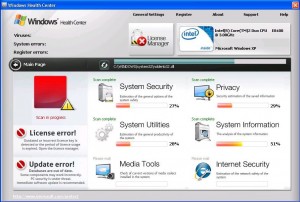Do you know what Windows Health Center is?
While you may be surprised to see the distance some developers of rogue security products will go to in order to successfully rip honest consumers off, Windows Health Center will surpass even your wildest imagination. This seditious rogue enters the system clandestinely and will remain in the background until it starts its attack on the system. Due to this furtive infiltration of the system, the user won’t even know about Windows Health Center’s presence until it reveals itself to the user when it’s too late to stop Windows Health Center from further corrupting the system.
Windows Health Center makes use of Trojan horse infections to fest itself in computer systems. These Trojans are distributed via fake online malware scanners and seditious browser hijackers. These browser hijacking web domains forcefully redirects users to its compromised domains where it will surreptitiously deliver the Windows Health Center Trojan into the host PC.
Many users have complained about various disturbing symptoms which follow from the Windows Health Center infection. Some reported increased erratic system behavior and poor system performance. A common denominator among users infected with Windows Health Center was their inability to access their Desktops or launch any files on the PC. There does seem to be hope as to how you can avoid these annoying and distressing symptoms. Follow these instructions in order to allow access to your Desktop again:
- When presented with the startup screen, press the OK button to start the Windows Health Center scan on the system.
- While the scan is running, go the bottom left corner screen where you will notice a website linking to a legitimate Microsoft website (http://www.microsoft.com/protect).
- Click on this link to be redirected to a bogus website informing users about online safety and privacy education. This website is a fake domain, and you should close it immediately by clicking on the red X at the top right of the screen.
- You should now be able to also close the Windows Health Center startup screen and regain access to your Desktop
In non techie terms:
Although now you should be able to access your Desktop again, do not for one minute think the threat have been neutralized as you still need to destroy Windows Health Center. This is the only way how you will permanently and successfully regain control of your PC system. Do this by investing in a security tool which will not only detect and erase Windows Health Center from the system but also protect against future similar attacks and threats.
Aliases: WindowsHealthCenter, WindowsHealth Center, Windows HealthCenter.