Do you know what Tiger Savings is?
Tiger Savings is a program which is supposed to help a lot of users save their money as the application displays various offers in a form of coupons. The application is installed as a browser plug-in and it also have an uninstall program which you can find in the Control Panel.
Tiger Savings, like such applications such as Deal Spy, Coupon Cactus and Coupon Pigeon, is compatible with Internet Explorer, Google Chrome and Mozilla Firefox. It displays coupons which are available on various websites, including Dell, Best Buy, Expedia, Walmart and may other sellers. If there are any offers available, in the top right corner of the browser you will find a tag which you have to click in order to see the coupons. If you want to use the coupon, you have to click it, and you will be directed to the web page containing the item which is available at a discount. It is also possible to disable the coupons for a particular period of time. First you have to wait for the coupons to appear; then you have to click on the Settings button and select the duration of time, which is 1 hour, 4 hours, 24 hours or Forever. However, may not protect yourself from advertisements which at some point may be provided by third-party companies.
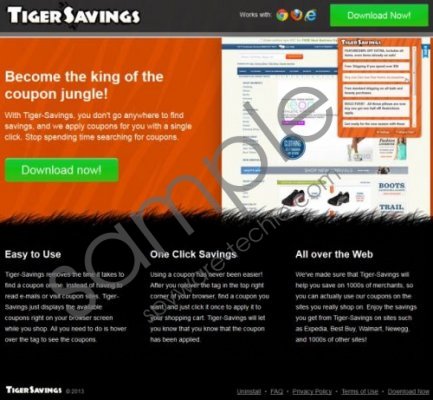 Tiger Savings screenshot
Tiger Savings screenshot
Scroll down for full removal instructions
The application can often be installed unintentionally because users do not read the information provided in the license agreements. If you are one of those users who are not going to use the application, remove it from the system right now.
The easiest way to delete Tiger Savings is by implementing a reliable spyware removal tool. It will delete the add-on and safeguard the computer against malware attacks. If you prefer deleting Tiger Savings manually, after you uninstall it, scan the PC with our free scanner.
Tiger Savings removal
Windows XP
- Open the Start menu and click Control Panel.
- Select Add or Remove Programs.
- Click on Tiger Savings and then select the Remove button.
Windows Vista and Windows 7
- Click Start - > Control Panel.
- Click Uninstall a program.
- Double-click Tiger Savings.
Windows 8
- Press and hold down the Windows key and press R.
- Type Control Panel and press OK.
- Click Uninstall a program.
- Double-click Tiger Savings.
In non-techie terms:
Having completed the manual removal, do not forget to scan the PC with our free scanner which you can download by clicking on the button provided.
Aliases: TigerSavings.
