Do you know what Savings Scout is?
Savings Scout is an application which you can attach to your Google Chrome, Mozilla Firefox and Internet Explorer browsers. As research shows, the plugin is owned by 215 Apps and has been published by the well-known Innovative Apps. Some of our readers may already be familiar with these companies because they are closely linked to Crossrider, an infamous software-development platform. We have already reported a number of suspicious browser applications which have been created and distributed by these two companies, including Deal Boat, Savings Wave and Coupon Slider. Please use the search box on the top-right of the page to find more information about these plugins. If you continue reading this article, you will discover how to remove Savings Scout efficiently and quickly.
If you have discovered that Savings Scout has been installed onto the computer without your knowledge alongside some other application, we would appreciate it if you shared your experienced with us. In fact, it is quite possible that this application will be distributed using bundled downloads. Nonetheless, most PC users who are now dealing with the plugin have installed it from savings-scout.com. The information provided on the website indicates that you can save up to ‘thousands of dollars a year’ if you choose to install the add-on onto your browsers. Even though some of the displayed coupons may help you save a dollar or two, it does not mean that they will be useful to you any more than that. In fact, there is a much greater possibility that you will be routed to a suspicious website than that you will be able to save money using the presented coupons. As research shows, it is quite possible that the displayed coupons and advertisements could route you to sites which are controlled by schemers as well.
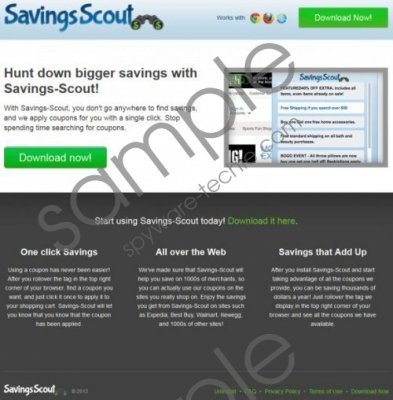 Savings Scout screenshot
Savings Scout screenshot
Scroll down for full removal instructions
In order to remove Savings Scout from the browsers all you have to do is delete the undesirable program from the computer. If you choose to delete the add-on first, you will need to delete it from the computer as well. Therefore, we recommend that you follow the simple, straightforward instructions below. Once the task is complete you should start thinking about the installation of authentic Windows security software. The web is filled with malicious programs and they can breach the safeguards of unprotected computers.
Remove Savings Scout from the PC
Remove from Windows 8:
- Open the Metro UI start screen (tap Windows key) and right-click on the background.
- Click All apps located on the newly opened pane at the bottom of the page.
- Select Control Panel and move to Uninstall a program.
- Right-click the application you want to delete and select Uninstall.
Remove from Windows Vista & Windows 7:
- Click Start, select Control Panel and move to Uninstall a program.
- Right-click the undesirable program you wish to delete.
- Select Uninstall to complete the removal process.
Remove from Windows XP:
- Go to the left of the Task Bar, click Start and select Control Panel.
- Double-click Add or Remove Programs, locate the undesirable one and select Remove.
In non-techie terms:
If you have downloaded Savings Scout onto the computer, there is no doubt that your browsers are now flooded with various advertisements and virtual coupons. Most Windows users find this activity highly irritating, and we recommend that you remove Savings Scout from the PC without further hesitations. Use the guides presented above to perform the task successfully and quickly.
Aliases: SavingsScout.
