Do you know what Savings Assistant is?
Savings Assistant is a browser plug-in which monitors what you are interested in and displays relevant offers and coupons while you are browsing affiliate websites. The program can be bundled with other applications or downloaded from its official website savings-assistant.com. This application is a product of 215 apps which has created a lot of price comparison applications such as Deal Spy, Coupon Cactus and Supreme Savings.
Due to the fact that it can be installed along with a free program which it was bundled with, people starts to think that it is a malicious application. The truth is that it is not dangerous; the reason why people think so is that they do not read the installation wizard where they can uncheck appropriate boxes not to install the application.
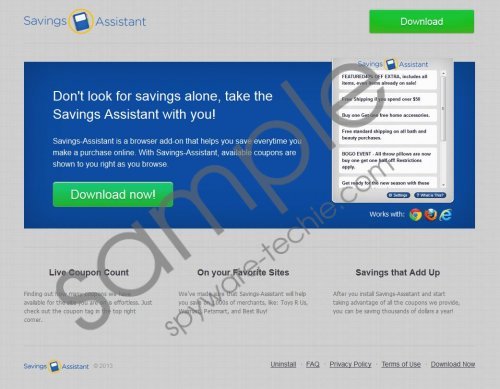 Savings Assistant screenshot
Savings Assistant screenshot
Scroll down for full removal instructions
In order to provide you with coupons and various deals, Saving Assistant monitors how you browse Walmart, Ebay, and other online merchants’ shops. It is said that you can disable the coupons if you do not want to see them. This can be done by altering the setting once the coupons pop up. However, are you ready to manually disable all of them?
If you do not disable them and keep the add-on on the browser, keep in mind the developers are not responsible for the content of the websites you are directed to. It means that if you receive a coupon from a fraudulent website and click it, you put your computer at risk as a malicious website may be used to spread malware.
We recommend that you implement SpyHunter which is a reliable spyware removal tool. Unlike anti-virus programs, it can detect and delete Savings Assistant so that you do not need to change remove the program manually. However, if you still want to uninstall the application by yourself, follow the following instructions.
Savings Assistant removal
Windows XP
- Open Start menu and click Control Panel.
- Click Add or Remove Programs.
- Select Savings Assistant.
- Click Uninstall.
Windows Vista/7
- Click Start and then click Control Panel.
- Click Uninstall a program.
- Double-click Savings Assistant.
Windows 8
- Move the cursor over the bottom left corner of the screen until a minimized Metro UI/desktop appears.
- Right-click.
- Click Control Panel - > Uninstall program.
- Double-click Savings Assistant.
In non-techie terms:
Our team recommends scanning the computer to make sure that it does not contain any malicious computer threats.
Aliases: Savings Assistant.
