Do you know what QuickWeatherAlert Toolbar is?
QuickWeatherAlert Toolbar is a new browser plugin developed by Mindspark Interactive Network, Inc. As it is said on its official website quickweatheralert.com, this tool should provide users with the newest local and national weather forecasts. No, it does not provide this information itself. Instead, users find buttons leading to, as it is said, “trusted weather resources for weather news, wind maps, tide predictions and more” on the toolbar at the top of their homepages. As has been found by our research team, QuickWeatherAlert Toolbar is not the only one that will be visible at the top. This software also changes the homepage and the New Tab page the moment it is installed on the computer. It is one of the main reasons users decide to remove QuickWeatherAlert Toolbar from their computers. Specialists suggest getting rid of it too if a user wishes to set another website. Also, this should be done if QuickWeatherAlert Toolbar has entered the computer and applied changes without permission. Yes, some users find this Mindspark application installed on their PCs even though they know that they have not clicked the Download button on its official website. Our research team has looked into this and can confirm that users might find QuickWeatherAlert Toolbar installed on their computers even though they do not download it willingly because it is capable of sneaking onto the computer bundled with other applications that can be downloaded from the web as well. Because of this finding, it has been classified as a potentially unwanted program, or PUP.
QuickWeatherAlert Toolbar is far from a malicious application, but some users might still find its presence quite annoying because it, as has already been mentioned, changes the browsers’ settings. Since users no longer see the page they have set, they start using the MyWay search box available on the homepage set by QuickWeatherAlert Toolbar. There is a label that this search tool is “enhanced by Google”; however, in the opinion of our team of specialists, it might still present users with untrustworthy search results. Therefore, users should be very cautious if they decide to use this search tool to find the information on the web. Users should not enter anything personal into the search box too because it might be true that the entered information will be recorded and then shared with third parties. Also, it will become known for the developer of QuickWeatherAlert Toolbar.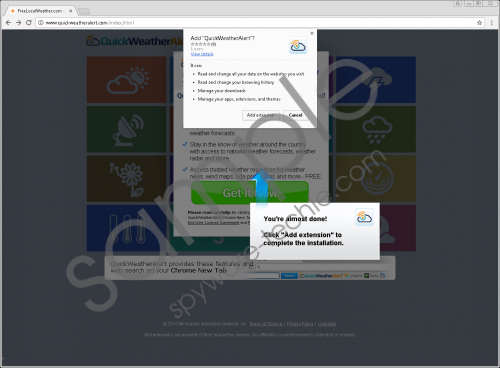 QuickWeatherAlert Toolbar screenshot
QuickWeatherAlert Toolbar screenshot
Scroll down for full removal instructions
As recent research has shown, QuickWeatherAlert Toolbar itself might record information about users and their web-browsing activities. In other words, the search service is not the only one that does that. It is clearly stated in the Privacy Policy document available on eula.mindspark.com/privacypolicy: “We may collect information from you that may identify you, such as your name, address, email address, and telephone number and anonymous information, such as the number of your page views, link clicks, and login times.” If this bothers you a lot, you can stop this from happening. The only way to put an end to this is to delete QuickWeatherAlert Toolbar from the computer. Since there are many other more trustworthy tools for checking the weather forecast, we are sure you will not regret getting rid of it. The last paragraph of this article focuses on the deletion of this potentially unwanted application, so go to read it attentively.
It is possible to remove QuickWeatherAlert Toolbar through Control Panel if the browser you use is Internet Explorer. If it is not true and you use Mozilla Firefox or Google Chrome, you will have to remove extensions belonging to QuickWeatherAlert Toolbar from these browsers. In order to do that, the Add-ons Manager has to be accessed. Of course, we understand that users who have never done that before might find the removal process quite complicated, so the manual removal guide has been prepared by our specialists. We hope it helps you!
Delete QuickWeatherAlert Toolbar
Windows XP
- Click the Start button to open the menu.
- Select Control Panel.
- Click Add or Remove Programs.
- Find the application you wish to erase and select it.
- Click Remove.
Windows 7/Vista
- Open the Start menu by clicking the button in the bottom-left corner.
- Click Control Panel and then open Uninstall a program.
- Right-click on the undesirable software.
- Click Uninstall to get rid of it.
Windows 8/8.1/10
- Launch RUN (press Win+R).
- Enter control panel and click OK.
- Click Uninstall a program.
- Select the toolbar entry.
- Click the Uninstall button.
Mozilla Firefox
- Open your browser.
- Press Ctrl+Shift+A.
- Select Extensions from the menu on the left.
- Select the undesirable extension and click the Remove button.
Google Chrome
- Open Google Chrome and press Alt+F to open the menu.
- Click More tools.
- Open Extensions.
- Find the extension you wish to erase in the list and select it.
- Click the recycle bin icon.
- In the confirmation window, click the Remove button.
In non-techie terms:
Potentially unwanted programs often travel in software bundles, so they might quickly sneak onto your computer if you are not attentive. Luckily, there is a solution for these users who are not very careful too – they should install a security application on their computers. Keeping a legitimate tool enabled will not allow any new threats to appear on the system, so go to acquire a reputable application immediately after getting rid of QuickWeatherAlert Toolbar.
