Do you know what ProPcCleaner is?
Malware researchers at Spyware-Techie.com have categorized an application called ProPcCleaner like a potentially unwanted program mostly due to its questionable functionality. If you wish to optimize your PC for better performance, we strongly advise you not to use ProPcCleaner because it cannot be trusted entirely. The questionable marketing strategies employed by the vendor’s of this program are mostly used to lure naïve Internet-used into downloading and installing an application that does not perform all that well. We firmly recommend using other applications if you want to optimize your PC. Read the rest of this article and find out how ProPcCleaner function and why its removal should be carried out without any hesitation.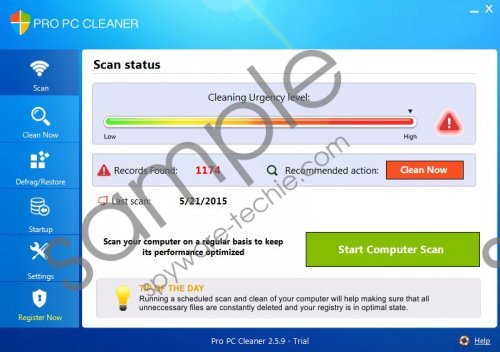 ProPcCleaner screenshot
ProPcCleaner screenshot
Scroll down for full removal instructions
In most cases, ProPcCleaner will start a system scan as soon as it gains access to your PC. The scan is rather quick and will provide an extensive list of alleged errors. Keep in mind that it has been determined that the scan results are questionable to put it mildly. Our research team has pointed out that quite a few alleged errors provided by ProPcCleaner include temporary files and temporary registry entries and what is even worse it has been noticed that some results are actually fake. This technique is probably used to trick unsuspecting users into purchasing this potentially unwanted program. Do not pay for this suspicious service under any circumstances because you can purchase a much better program for this purpose. It should be more than obvious why the removal of ProPcCleaner is recommended. Do not hesitate to use the removal guide as it is easy to use.
One more reason ProPcCleaner is considered to be a potentially unwanted program is it dubious distribution. Internet users report that they did not download or install this suspicious application themselves. This indicates that ProPcCleaner could be spread via software bundles. Even though, this way of distribution is not illegal it is considered to be questionable, to say the least. It is so because other numerous potentially unwanted programs are also spread in this manner. We firmly advise every computer user to install a reliable malware detection and removal tool because it would warn you about any suspicious installers or dubious websites.
Make sure to conduct an in-depth analysis of your operating system as soon as you have done the removal of ProPcCleaner. This is advised because it has been discovered that ProPcCleaner often leaves leftover files and registry entries after it is removed manually. Such analysis should be carried out with your utmost attention since the removal of an incorrect registry key could be the reason your system will stop functioning properly.
How to delete ProPcCleaner from your PC
Delete ProPcCleaner from Windows Vista and Windows 7
- Tap the Windows key on your keyboard.
- Select Control Panel and click Uninstall a program.
- Double-click ProPcCleaner.
- Confirm that you want to remove this program.
Delete ProPcCleaner from Windows XP
- Click Start and select Control Panel.
- Click Add or Remove Programs.
- Select ProPcCleaner and select Remove.
Delete ProPcCleaner from Windows 8
- Move the mouse pointer to the lower-left corner of the screen.
- Right-click and select Control Panel.
- Click Uninstall a program.
- Select ProPcCleaner and the click the Uninstall button.
In non-techie terms:
In some cases manual removal and analysis of the operating system for potential leftovers associated with ProPcCleaner could be a bit too complicated for an everyday user. This is why we provide automatic removal instructions below, which will help you delete ProPcCleaner completely in no time.
