Do you know what MyCalendarPlanner Toolbar is?
You should not install MyCalendarPlanner Toolbar, which is a product of Mindspark Interactive Network, Inc. on your computer if you do not want it to apply changes. Research has shown that this application installs a tool and then replaces users’ homepages and New Tab pages on browsers it detects installed on the computer, i.e. Mozilla Firefox, Google Chrome, and Internet Explorer. Many people do not know before the installation of MyCalendarPlanner Toolbar that it will make all those modifications, so they get very surprised when they realize that all these changes are directly associated with the installation of this Mindspark toolbar. Of course, you should delete this software if you do not like how it acts ASAP; however, you should know that there are several other reasons why it is not worth trusting MyCalendarPlanner Toolbar and keeping it installed on the system. Find more about this browser plugin in this article. Our team of experts will also reveal how to remove this toolbar easily. These tips should be useful for those users who decide to get rid of this application after reading this article.
You have a right to know how MyCalendarPlanner Toolbar really acts. As has been found by our experts, this software will really enable users to print blank calendars and use an online calendar to mark important dates; however, specialists still say that it is a potentially unwanted program. Of course, they have put it into this category not without reason. According to specialists, it might be quite dangerous to use the search box of the search tool MyWay, which you will find when you open your browser, even though it is said to be powered by Google because you might still be provided with promotional links and ads. They will appear on the search results page, but it is not that easy to recognize them. Even though these ads and links do not seem to be dangerous at all, they still have a potential of taking users to untrustworthy websites. Users might find anything on these web pages.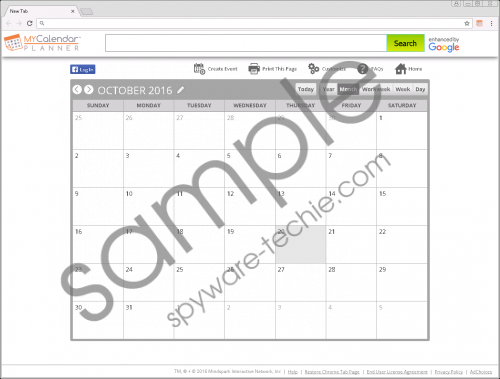 MyCalendarPlanner Toolbar screenshot
MyCalendarPlanner Toolbar screenshot
Scroll down for full removal instructions
Furthermore, MyWay might also gather details about users too. Questionable search tools usually record search queries, domains of websites users visit, and other details associated with the Internet browsing activity. Later on, the gathered data might be sent to partners. Of course, this information is far from the sensitive information, but you should know that it might still tell something about your interests.
Our team of specialists cannot trust MyCalendarPlanner Toolbar fully also because it requires permissions other trustworthy applications do not need. For example, users who install this software on their computers allow it to read and change data on different websites, read and change browsing history, manage downloads, and manage apps and extensions. If you have installed it without knowing that it can act this way, or it has been installed on your PC without your direct permission, you should know that you can only put an end to all these activities it performs by removing MyCalendarPlanner Toolbar fully from your computer. We highly recommend installing a reputable security tool after you eliminate this Mindspark product from your computer because MyCalendarPlanner Toolbar is definitely not the only product this company has developed, and it is, unfortunately, not always easy to prevent them from entering the computer because they often travel in software bundles.
To be able to set a new homepage and a New Tab URL you like, you have to remove MyCalendarPlanner Toolbar fully. If you have only Internet Explorer installed on your computer, it will be enough for you to delete the undesirable extension through Control Panel. Unfortunately, Mozilla Firefox and Google Chrome users will not be able to do that. What they will have to do instead is to delete the MyCalendarPlanner extension from browsers. If you need some help with that, use the manual removal instructions you will find below this article. There is, of course, another method too – you can erase this software automatically with a powerful malware remover. Of course, it is up to you how to erase it.
Delete MyCalendarPlanner Toolbar
Windows XP
- Click on the Start button.
- Click Control Panel.
- Click Add or Remove Programs.
- Select the undesirable software and then click Remove.
Windows 7/Vista
- Open the Start menu.
- Click Control Panel.
- Click Uninstall a program.
- Right-click on the program you wish to erase and click Uninstall.
Windows 8/8.1/10
- Tap Win+R simultaneously.
- Type Control Panel in the box and tap Enter.
- Click Uninstall a program.
- Select the application you wish to erase from your PC.
- Click Uninstall.
Mozilla Firefox
- Open your browser and tap Ctrl+Shift+A.
- Click Extensions to open the menu.
- Locate the extension you wish to remove and click on the Remove button you will find next to it.
Google Chrome
- Open your browser.
- Tap Alt+F and then open More tools.
- Click Extensions.
- Locate and select the extension you are going to erase.
- Click the recycle bin button.
- Click Remove.
In non-techie terms:
If you have removed MyCalendarPlanner Toolbar manually, it is highly recommended to scan the system with an automatic malware remover as well. It is the only way to quickly and easily eliminate all other malicious components (they might be silently performing activities behind your back) from the system. The free diagnostic version of a reliable antimalware scanner that can detect undesirable software for you can be downloaded from our website too.
