Do you know what Live TV toolbar is?
Live TV toolbar is an extension for your Internet Explorer, Mozilla Firefox, Google Chrome and Safari web browsers. It is most likely that you have downloaded the program from livetvtoolbar.media-toolbar.com and now you wish you have not had done that. It is known that the toolbar travels bundled with all sorts of third-party applications, including TuneUp Utilities, PasswordBox, Live TV Customized Web Search and search.conduit.com (as home page). Well, did you know that some of these applications may get installed onto your operating Windows system automatically? Experienced Windows security researchers do not rush to categorize the toolbar as a potentially undesirable application; however, additionally installed programs should be treated as such. Please continue reading to learn how to remove undesirable PC programs and delete Live TV toolbar.
As it is revealed during the installation of Live TV toolbar, this application has been developed by Conduit Ltd. The company is also linked to Mini001 Toolbar, MySavings Toolbar and NeoBux Toolbar. These applications are separated by the services it links you to, and as the name of Live TV toolbar suggests this plugin can offer you easy-access links to online TV channels. In fact, over 1700 channels may be available to you if you download the toolbar onto your browsers. All in all, it is clear that the plugin promotes third-party services and applications, including Babylon, Satelliten-TV or search.conduit.com. Even if you have not agreed to set this as your start page, it is presented to you via the toolbar. We certainly do not recommend using this suspicious search engine as an authentic one because it can redirect your searches and even expose you to misleading advertisements.
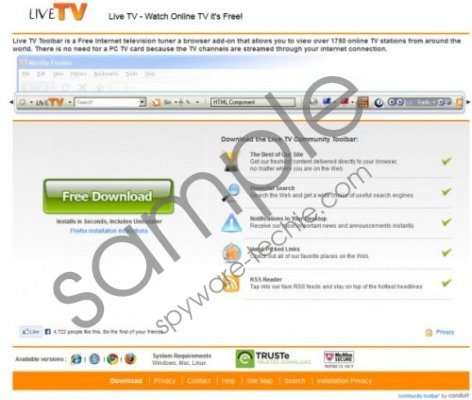 Live TV toolbar screenshot
Live TV toolbar screenshot
Scroll down for full removal instructions
Do you want to remove Live TV toolbar from the computer? Do you also want to get rid of the additional programs and Conduit search tools? We have prepared the manual removal instructions which will help you delete undesirable applications and restore preferable search tools. Additionally, you should think about installing automatic malware detection and removal software to safeguard your operating Windows system. Note that if no security tools are installed any careless step online could lead to secretive malware infiltration.
Remove from Windows
Remove from Windows XP:
- Navigate to the bottom-right corner of the desktop and click Start.
- Select Control Panel and then double-click Add or Remove Programs.
- Click the undesirable application and select Remove.
Remove from Window Vista and Windows 7:
- Open the Start menu and select Control Panel to find the list of Windows utilities.
- Click Uninstall a program and then right-click the one you wish was deleted.
- Select Uninstall and confirm the choice if asked.
Remove from Windows 8:
- Access the Metro UI start screen and right-click on the background.
- Click All apps, open the Control Panel and go to Uninstall a program.
- Right-click the undesirable application you wish to delete and select Uninstall.
Delete from browsers
Delete from Google Chrome:
- Launch Chrome, simultaneously tap Alt+F and click Settings.
- Under On Startup mark Open a specific page or set of pages and click Set pages.
- Remove/change the default URL and lick OK.
- Under Appearance mark Show Home button and click Change.
- Now repeat step 3 to remove the undesirable option.
- Under Search click Manage search engines.
- Select a different default search provider and remove the unwanted one by clicking the X mark. Click Done.
Delete from Mozilla Firefox:
- Launch Firefox, simultaneously tap the keys Alt+T and click Options.
- Click the General tab and scroll the cursor to the Home Page.
- Remove/change the displayed URL and click OK.
- Click the icon on the search box and select Manage Search Engines.
- Remove the undesirable search provider and click OK.
Delete from Internet Explorer:
- Launch IE, simultaneously tap Alt+T and click Manage Add-ons.
- Go to Search Providers and choose a new default search engine.
- Select the undesirable one, hit Remove and then Close.
- Tap Alt+T once again and select Internet Options.
- Click the General tab and locate the Home Page.
- Change/remove the displayed URL and then click OK.
In non-techie terms:
There is no doubt that Live TV toolbar has been designed to distribute/promote third party applications, which is why you should not install it in the first place. You can delete all undesirable applications and remove Live TV toolbar using the instructions above; however, we recommend installing automatic malware detection and removal software to get rid of it.
Aliases: LiveTV toolbar.
