Do you know what IsoBuster is?
IsoBuster is a computer application which supports different formats and recovers information from various media. The application can help the user to retrieve lost photos and other important information. IsoBuster is owned by Smart Project, which promote the data recovery tool at isobuster.com. Of course, as a legitimate program it is available on other file sharing websites. If you have accidentally lost some data, IsoBuster may help you to recover it; however, you should know that the free version of the program promotes IsoBuster toolbar published by Conduit.
Like any other software, IsoBuster providers is license agreement which introduces the product you are about to install. Moreover, in the third window of the installation wizard, IsoBuster toolbar is introduced. Three options allowing you to choose what settings can be changed are given, and if you do not uncheck them, the home page of Internet Explorer, Google Chrome, and Mozilla Firefox is changed to search.conduit.com. Moreover, the search provider is changed and a toolbar installed.
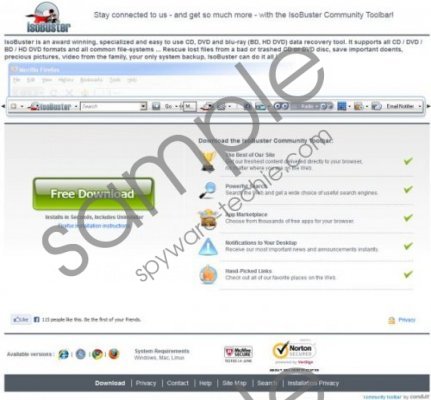 IsoBuster screenshot
IsoBuster screenshot
Scroll down for full removal instructions
We recommend removing the browser add-on as it may monitor how you browse the Internet in order for third-party companies to improve their services. For example, on Internet Explorer you will find two entries of the toolbar. One of them is presented as toolbar, while the other is a browser helper object.
As regards the toolbar, it contains various links enabling you to access Facebook, sports news, and weather forecasts with one click. If you do not want to be provided with suspicious search results or advertising websites, remove the toolbar from the PC right now.
Keep in mind that the removal of IsoBuster may be a challenge at some point as you may find it difficult to remove it from Google Chrome. It can be removed from Internet Explorer and Mozilla Firefox but in order to eliminate it from Google Chrome, you will need to use a spyware removal tool. Below you will find instructions that should help you uninstall IsoBuster and its scanner. Nevertheless, you can install SpyHunter right now so that you do not waste your time trying to get rid of IsoBuster manually.
How to remove IsoBuster and IsoBuster toolbar
Windows Vista and Windows 7
- Click Start - > Control Panel.
- Click Uninstall a program.
- Double-click the unwanted program.
Windows 8
- On the Start screen, type control panel.
- Click the Control Panel icon.
- Click Uninstall a program.
- Remove IsoBuster and IsoBuster toolbar.
Windows XP
- Click Start -> Control Panel.
- Click Add or Remove Programs.
- Mark IsoBuster/IsoBuster toolbar and click Remove.
Change browser settings
Internet Explorer
- Press Alt+T.
- Click Internet Options.
- On the General tab, change the home page and click OK.
- Click Settings under Search.
- Set a new search provider and remove the unwanted one.
Mozilla Firefox
- Press Alt+T.
- Click Options.
- On the General tab, change the home page and click OK.
- Open the drop-down menu next to the search box of the browser and click Manage Search Engines and set a new search provider.
- To remove IsoBuster add-on, press Ctrl+Shift+A, click Extensions and remove the unwanted add-on.
Google Chrome
- Press Alt+F.
- Go to Tools -> Extensions.
- Remove IsoBuster.
- Click Settings.
- In the On Startup section, click Set pages and change the startup page.
- In the Search section, click Manage search engines and change the search provider.
In non-techie terms:
If the instructions do not help you get rid of IsoBuster, implement our spyware removal tool.
Aliases: IsoBuster toolbar.
