Do you know what History Boss Toolbar is?
History Boss Toolbar is an application that helps you to learn about US, Ancient, and even World history, search free articles, and even play free history games. It seems as a perfect tool for those that are interested in history; however, you should still be cautious because this application might force you to experience some of its annoying features. It is especially true if you have downloaded it from a random source. In addition, you will definitely notice this toolbar because it is compatible with all the major browsers. Thus, in order to remove History Boss Toolbar entirely from your system, you will have to disable all the extensions that it adds. We will help you to do that.
If you install History Boss Toolbar without paying enough attention to the installation wizard, it is very probable that you will agree with all the changes without even suspecting that. Thus, do not be surprised if you notice that your homepage has been changed to home.tb.ask.com. However, it cannot be said that it is an illegal activity because you have been informed about the changes. Of course, it is very bad if you have not read it. You should always read what it is written in the installation wizard. If you do so, you will be able to agree or disagree with the changes consciously.
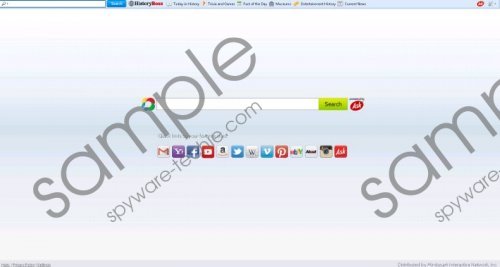 History Boss Toolbar screenshot
History Boss Toolbar screenshot
Scroll down for full removal instructions
In addition, there is another suspicious feature of History Boss Toolbar. Have you already read the Privacy Policy? If it is exactly so, you will not be surprised that History Boss Toolbar is going to collect some of the information related to your browsing habits, for instance, search queries. As it also claims that you might see ads among the search results, it is also very probable that all this data is required in order to provide you with personalized ads. Besides, the publisher, which is Mindspark, claims that this data will allow improving the service.
If you have installed History Boss Toolbar by mistake or if you do not like any of its features, you should definitely erase this browser plugin from the system. Use the instructions provided below and you will not experience any difficulties during the removal process. Of course, the easiest way is to acquire a reliable malware remover and then scan your system with it. In our opinion, SpyHunter is the tool that can be trusted entirely.
How to remove History Boss Toolbar
Windows XP
- Open the Start menu.
- Select Control Panel.
- Click Add or Remove Programs.
- Click on the application and then select Remove.
Windows 7 and Vista
- Click the Start button to open the menu.
- Select Control Panel.
- Click Uninstall a program.
- Right-click on the useless software.
- Click the Uninstall button.
Windows 8
- Start typing “Control Panel”.
- Select it and then go to Uninstall a program.
- Right-click on the application.
- Click Uninstall.
Internet Explorer
- Open your browser and tap Alt+T.
- Select Manage Add-ons.
- Click Toolbars and Extensions and then select the extension related to History Boss Toolbar.
- Click Disable.
- Select Search Providers from the same menu.
- Click on a new search provider and then select Set as default.
- Click on the search engine that you wish to remove and then click Remove.
- Tap Alt+F again and select Internet Options.
- Under the General tab, type in a new homepage address and click OK.
Mozilla Firefox
- Launch your browser.
- Tap Ctrl+Shift+A.
- Select Extensions from the menu on the left.
- Click on the extension and then select Remove/Disable.
- Tap Alt+T.
- Select Options.
- Click on the General tab and enter homepage address in the field near Home Page. Click OK.
- Click on the search provider icon that you will find at the top-right corner.
- Select a new search engine from the drop-down list.
- Click on the icon again and then select Manage Search Engines…
- Click the engine that needs to be erased and then select Remove.
Google Chrome
- Open your browser.
- Tap Alt+F simultaneously.
- Select Tools and then move to Extensions.
- Click on the extension that you wish to erase.
- Select the recycle bin button. Click Remove.
- Select Settings.
- Mark Open a specific page or set of pages.
- Click Set pages.
- Enter URL and click OK.
- Mark Show Home button and then click Change.
- Repeat the 9th step.
- In the Search section, click Manage search engines…
- Select a new search engine and click Make default.
- Remove the unwanted search provider by clicking X.
In non-techie terms:
History Boss Toolbar is not an infection itself; however, it might be very annoying and act in an unacceptable way. Thus, we recommend that you erase it without any further considerations. Do not forget to scan your system with a reliable scanner after the manual removal. Click on the button below and the automatic download will start.
Aliases: HistoryBoss Toolbar.
