Do you know what Easy Uninstall is?
Even though Easy Uninstall advertises itself as a very useful application, we are sure that it would be better not to keep it installed on the system because it is known to be a potentially unwanted program (PUP). Potentially unwanted programs do not do anything really harmful; however, there is still a risk that they will act somehow undesirably. Easy Uninstall is put into this category not without a reason too. Our security specialists who have tested this program have found several disturbing facts about it. All of them will be presented further in this article. On top of that, our specialists are going to explain to users how to get rid of a potentially unwanted program.
Easy Uninstall says that it will enable users to uninstall programs with a click of a button and delete all the leftovers. In addition, it is said on easyuinstall.com, which is the official website of this potentially unwanted program, that the program is in a convenient format and it is very easy to use it. As our specialists have managed to notice, the application will really open a list with all the programs installed, so it might really help you to delete programs. Unfortunately, you will only see a window with the programs installed and this software will not do anything else. Of course, this does not mean that you have to delete Easy Uninstall from the system.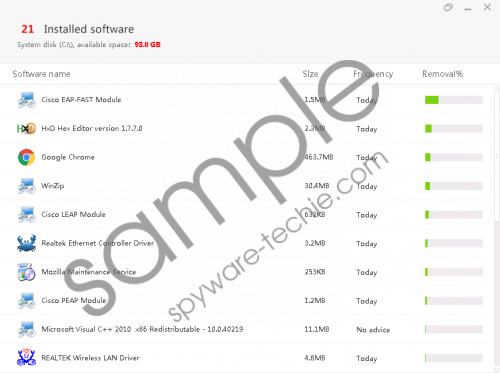 Easy Uninstall screenshot
Easy Uninstall screenshot
Scroll down for full removal instructions
The first suspicious fact about this software is that it is developed by the company which has already released hundreds of different products that fall into the category of malicious software, e.g. mysearch123.com, Picexa, and mystartsearch.com. This company is called ELEX, and it is known for our specialists. Moreover, it has been observed that Easy Uninstall is capable of downloading malicious programs on the system without permission, which means that users might experience security-related problems really quickly. Security specialists say that this program will, most likely, download browser hijackers, potentially unwanted programs, and adware. To prevent these programs from entering the system, you need to delete Easy Uninstall completely. We are sure that you will manage to find another program instead of it. If not, you should know that the majority of programs can be simply removed via Control Panel and you do not need any application for that.
Many users cannot understand how this potentially unwanted program has slithered onto their computers because they are sure that they have not downloaded and installed this program themselves. In fact, you do not need to download this program in order to detect it on the system because it is capable of slithering onto computers in software bundles. These bundles are usually available on torrent, file-sharing, and other third-party web pages. Have you recently downloaded a program from such a website? If so, it is not surprising for us at all that you have detected Easy Uninstall installed on the system. To prevent potentially unwanted programs and much more serious threats from entering your system, you need to take care of your system’s safety, i.e. install a security tool and stay away from untrustworthy web pages.
Easy Uninstall can be removed from the system via Control Panel and it does not leave any junk files, which means that it is not so difficult to erase this program from the system. Of course, you might find it hard to do that if you have never tried erasing a program yourself. In such a case, we suggest going for the automatic removal of this potentially unwanted program. Not all the tools are capable of detecting potentially unwanted programs, so we highly recommend using SpyHunter. Its diagnostic version can be downloaded from our website.
Delete Easy Uninstall
Windows XP
- Click the Start button.
- Select Control Panel.
- Click Add or Remove Programs.
- Select the program and click Remove.
Windows 7 and Vista
- Open the Start menu.
- Click Control Panel.
- Click Uninstall a program.
- Right-click on the program and click Uninstall.
Windows 8/8.1/10
- Launch RUN.
- Enter Control Panel in the box and click OK.
- Click Uninstall a program.
- Find and select the program you wish to remove.
- Click Uninstall.
In non-techie terms:
If you have removed Easy Uninstall in a manual way, it does not mean that there are no other infections hiding on your system. Therefore, we highly recommend scanning the system with a diagnostic tool in order to find out more information about the system’s condition. In case you manage to detect other threats, delete them all as soon as possible because they might cause serious harm and even download other threats on the system.
