Do you know what DealsFox is?
Have you downloaded DealsFox onto the browsers active on your operating system? Are you surprised by the suspicious, unfamiliar applications which may have been installed alongside the extension? Even though the additionally installed software is not considered to be critically malicious, you should not ignore the existence of unfamiliar applications. In fact, it is best to delete DealsFox related unfamiliar programs. If you do not want to remove these programs, you need to check the individual Privacy Policies related to them. Some of the affiliated applications may actually be useful; however, others could be intrusive and completely unreliable. This report shows how you can discover and delete unreliable applications.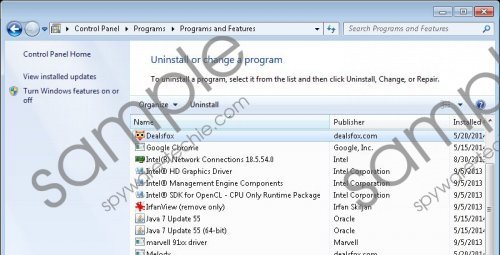 DealsFox screenshot
DealsFox screenshot
Scroll down for full removal instructions
While third party software distributors may offer DealsFox, most computer users download it from deals-fox.com, the official download page. If authentic security software is installed and is guarding your PC, you will be warned that the installer can be dangerous. If you choose to proceed with the installation, you will be presented with a setup. Do not skip any information because this may lead to the installation of undesirable applications. Puriffier, PricePeep, Interstat bandwith quality tester and Paltalk could be offered to you alongside the advertisement supported program. Even your home page and default search provider settings could be changed by Coupons bar smartbar if you are not cautious. If these applications are installed – beware of the pop-up ads presented by third-parties and virtual data tracking web cookies which run in a secretive manner.
You should remove DealsFox and the related applications if you have installed them by accident, if you are not sure how they work, or if you have already discovered them to be useless. Luckily, the removal of these programs is not as complicated as it may seem at first. All you have to do is install an automatic malware removal tool, scan the operating system and allow the removal. If you are interested in the manual removal, you must know that this operation is a bit more complicated, as you will also need to find and delete all files and registry keys related to undesirable software.
Delete DealsFox from Windows
Delete from Windows XP:
- Click the Start icon on the Task Bar and open the Control Panel.
- Now double-click Add or Remove Programs.
- Select the undesirable program and click Remove.
Delete from Windows Vista and Windows 7:
- Move to the bottom-left corner of the Task Bar and click the Start icon.
- Open the Control Panel and click Uninstall a program.
- Right-click the application you wish to remove and select Uninstall.
Delete from Windows 8:
- Access the Metro UI menu (tap Windows key) and right-click on the screen.
- Select All apps, click Control Panel and finally move to Uninstall a program.
- Right-click the program you wish to remove and select Uninstall.
In non-techie terms:
DealsFox is an extension which is often categorized as an advertisement supported program, because it allows the activity of third party advertisers, or a potentially undesirable program, because it comes bundled with other software. We recommend that you remove all unfamiliar applications which may enter the PC together with the suspicious browser plugin. If you are having more issues with the operating system, it is possible that it has been corrupted by secretly running malware. If you are struggling with the removal, we recommend employing the instructions below.
