Do you know what Crxbro Browser is?
If you use Google Chrome, Crxbro Browser might become a problem for you very fast. This potentially unwanted program can invade your PC without your notice and silently change the Target of your original Chrome browser. Due to this, when you click the shortcut of your beloved browser, you will actually be opening the PUP. The bad news is that this browser perfectly mimics Google Chrome, and most users do not even notice anything wrong. In fact, most users realize that something is not right only after this PUP installs a browser hijacker or acts in another malicious manner. If you are reading this report, the chances are that you have already discovered this unreliable program. It is possible that you have downloaded it yourself, and now you are curious. Maybe you are reading to keep yourself informed about all of the latest security threats. Whatever the case, we can assure you that you will learn a few interesting things about the removal of Crxbro Browser if you continue reading.
The website of Crxbro Browser was not found. It is possible that a website associated with this PUP was deactivated. It is also possible that it will be set up in the future. Whatever the case, at the moment, this strange program is spread by third-party installers that are likely to be malicious. Was the PUP installed together with advertising-supported programs, hijackers, intrusive extensions, or more clandestine computer infections? The only way to find that out is to inspect your operating system, and a reliable malware scanner is the best instrument for this job. Hopefully, the PUP we are discussing is the only threat, and you can focus on it entirely. Unfortunately, even if it is the only threat, getting rid of it is not so easy. Just like Ghokswa Browser – which is a clone – Crxbro Browser hides behind the logo of the Google Chrome browser, and most users will have trouble identifying this threat. For one, this browser is represented via a file called “chrome.exe”. Due to this, even when you find this file in a folder representing the PUP, you might be hesitant to delete it.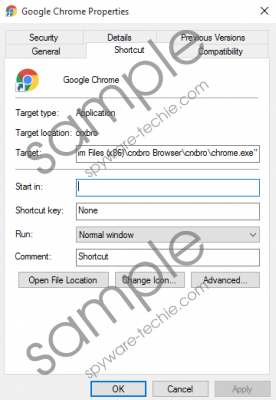 Crxbro Browser screenshot
Crxbro Browser screenshot
Scroll down for full removal instructions
It should not be difficult for you to find the folder representing Crxbro Browser. This folder is named after the PUP, and you can find it in the %PROGRAMFILES% directory (or %PROGRAMFILES(x86%) if you run a 64-bit version of Windows). Within this folder, you will find quite a few different files, some of which might be stored in "bin," "locales," "PepperFlash," and "VisualElements" subfolders. You have to delete all of these files and folders, but you should launch the file called “uninstaller.exe” first. This file will initiate the removal of the unreliable PUP. Unfortunately, you cannot erase this program with one step. You will also need to remove the remaining files, including those that are stored in different locations. What is more, we cannot forget to fix the Target that this PUP has modified. Make sure you figure out the location of your original chrome.exe file first because you will need to apply it instead of the one associated with the unreliable program.
The manual removal of Crxbro Browser is not your only option. In fact, it is not even the best option. Although most users choose this route, they do not think about the troubles associated with the removal of third-party malware or even the security issues that they are likely to face in the future. If you want to do things the right way, you ought to install anti-malware software to ensure full removal of existing threats and reliable protection of your Windows operating system.
How to delete Crxbro Browser
- Launch the Explorer window (simultaneously tap Win+R).
- Type %PROGRAMFILES%\crxbro Browser\Uninstall.exe or %PROGRAMFILES(x86)%\crxbro Browser\Uninstall.exe into the address bar.
- Double-click the uninstaller and follow the steps presented.
- Go to these directories and Delete the folders associated with the PUP.
- %PROGRAMFILES(x86)%
- %PUBLIC%\Documents\
- %LOCALAPPDATA%
- Right-click the infected Chrome browser.
- Select Properties and click the Shortcut tab.
- Erase the Target of the PUP and replace it with the location of the original chrome.exe file.
In non-techie terms:
If you are lucky enough to find Crxbro Browser, you need to erase it as soon as possible. This potentially unwanted program could be completely harmless, or it could be used to open security backdoors and let in other computer infections. There are several different ways to eliminate this potentially unwanted program. Of course, most users choose to get rid of it manually. In fact, we believe it is best to use automated malware removal software for several different reasons. First of all, this software can erase every single component associated with the PUP. Secondly, it can clean your system from leftover malware. Finally, it can ensure reliable protection which you absolutely need.
