Do you know what Cleaner Pro is?
If you are a user that wants to improve their PC’s performance, you must know that we do not recommend using an application known as Cleaner Pro. This questionable optimization tool has been categorized as a potentially unwanted program by our research team because it functions in a suspicious way, and it is distributed in a suspicious way as well. On its official website, this program is marketed as an excellent optimization tool that every user should have because it can make your PC run in a smoother way. Unfortunately, the suspicious tool does not work in the best way and is in some cases rather worthless. We firmly believe that there are better programs that should be used to optimize your PC. This is why we advise you to remove Cleaner Pro without any hesitation. To achieve such task make sure to use the removal guide that new provide below.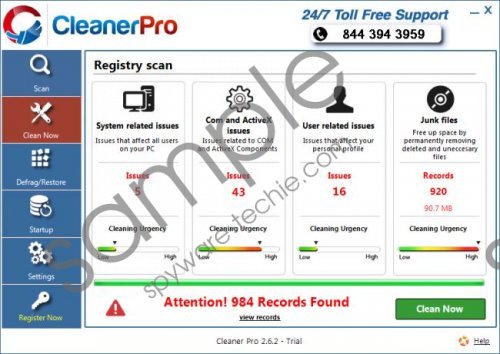 Cleaner Pro screenshot
Cleaner Pro screenshot
Scroll down for full removal instructions
Cleaner Pro will start a system scan almost immediately after it enters your computer. The scan is designed to determine various errors on your operating system that are responsible for the slow performance of your PC. As soon as the system scan is over you will see a large list of errors that should be fixed to restore the standard functionality of your computer. Unfortunately, during the research we have noticed that the results provided by this optimization tool are quite suspicious. This is so because the list of alleged errors includes various inactive registry entries and temporary files, which, in reality, do not affect your PC in a positive or negative way. This is most likely used to trick unsuspecting users into purchasing a full version of this controversial optimization tool. We strongly advise you not to by this suspicious tool as you can optimize your PC with other tools that are known to be legitimate. Due to such functionality we strongly believe that Cleaner Pro should be removed without any hesitation.
Even though it is possible to download this suspicious program from its official website we have discovered that in quite a few cases this optimization tools is spread via software bundles. If you wish to avoid getting your PC infected in such a way make sure to download your software from official vendor’s websites only since such sites do not tend to provide bundled installers like the third-party download websites. Additionally we strongly advise every user to learn about the application that they wish to have as much as possible before even downloading it since quite a few questionable programs are advertised in a misleading way. It goes without saying, that running a professional antimalware tool on your PC at all times is your best bet to keep your PC safe and secure at all times. If you do not have such a tool already make sure to install one immediately.
The removal of Cleaner Pro is, fortunately, rather simple since you can delete it via Control Panel. Unfortunately, in some cases the questionable program might not be removed entirely, and some traces of it could still be active on your operating system. To be sure that Cleaner Pro has been removed thoroughly make sure to conduct a detailed analysis of your PC for potential leftovers.
How to delete Cleaner Pro from your operating system
Windows Vista and Windows 7
- Click the Windows button and go to Control Panel.
- Click the Uninstall a program option.
- Select Cleaner Pro and click the Uninstall button.
Windows XP
- Click Start and select Control Panel.
- Click Add or Remove Programs.
- Double-click the unwanted application.
- Confirm that you want to remove it.
Windows 8
- Move the mouse pointer to the lower-left corner of the screen.
- Right-click.
- Select Control Panel.
- Click Uninstall a program.
- Right-click Cleaner Pro.
- Select Uninstall.
In non-techie terms:
Make sure to use the alternative removal method that we provide below in order to get rid of this suspicious program in an automatic way. Such removal method is very helpful if you find manual removal and analysis too complicated.
