Do you know what Advanced File Optimizer is?
Advanced File Optimizer is a new product of Systweak Inc, which is a company known for having released a number of programs that have been categorized as potentially unwanted software. Unfortunately, Advanced File Optimizer falls into the same category too even though it is promoted on its official website as an ideal tool for managing and fixing files. It is, unfortunately, not a perfect application, so users should think twice before letting it stay on their computers. We do not say that Advanced File Optimizer is an extremely bad application that is going to download malicious software on computers, but our team of specialists has found several disturbing facts about this program, so Advanced File Optimizer cannot be called a fully decent application, according to them. It is explained in this article and should become clear for you why they have decided to classify Advanced File Optimizer as a potentially unwanted program (PUP). If, after finding more information about this program, you decide that you do not need such an application, you could delete it easily with the help of the manual removal guide prepared by specialists exceptionally for our readers.
Advanced File Optimizer helps users to find a necessary application for opening certain files. Also, it allows people to manage files and default programs used to open them. It supports all kinds of extensions, including those of documents, emails, Internet downloads, archives, images, and multimedia. Since Advanced File Optimizer performs these activities, it is not surprising that there are so many users who decide to let this application stay on their computers. If you have made a decision to let it stay too, we have to upset you by saying that this program is often installed together with other suspicious applications. For example, you could have allowed Right Backup to enter your system too because it was presented as an additional offer on the setup wizard. Fully reliable programs do not provide users with offers to install third-party software. In the case of Advanced File Optimizer, the checkbox that allows an additional program to enter the system is marked by default, which means that if a user does not notice it and do not go to uncheck it, the application will end up on the computer. The presence of these additional offers is one of the reasons Advanced File Optimizer is called a PUP.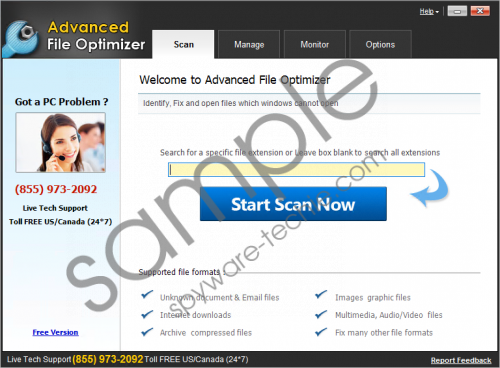 Advanced File Optimizer screenshot
Advanced File Optimizer screenshot
Scroll down for full removal instructions
Once Advanced File Optimizer is downloaded from its official website, another source, or enters computers illegally bundled with freeware (yes, it is capable of doing that too), it immediately creates its own folder Advanced File Optimizer in %PROGRAMFILES%, but placing this folder is, of course, not the only thing it does once it enters computers. It has also been found that this potentially unwanted application creates a Scheduled Task in the Task Scheduler so that it could be able to launch automatically at particular times. This means that Advanced File Optimizer will be opened for you even though you close it. Actually, as has been found by specialists who have carried out research, clicking X to close the program is not very effective too because the application will only be minimized and will stay active in the background. To close it once and for all, you should delete it fully from your PC. People who are not going to use this program or cannot explain why they have it installed on their PCs should get rid of it without further consideration.
It will not be hard at all to delete Advanced File Optimizer, so if you are not planning on letting it stay on your PC, go to remove it today. It should be possible to erase it through Control Panel. Use our manual removal instructions if you need some help with that. We can assure you that you will not regret getting rid of this suspicious application.
Delete Advanced File Optimizer
Windows XP
- Click the Start button.
- Select Control Panel.
- Click Add or Remove Programs.
- Select the undesirable application and then click Remove.
Windows 7/Vista
- Open the Start menu (click the button in the bottom-left corner).
- Open Control Panel.
- Click Uninstall a program.
- Right-click on Advanced File Optimizer.
- Click Uninstall.
Windows 8/8.1/10
- Press Win+X.
- Click Control Panel.
- Click Uninstall a program.
- Right-click on the unwanted program.
- Uninstall it.
Remove leftovers
- Press Win+E to launch the Windows Explorer.
- Open %Windir%\System32\Tasks.
- Find the task of Advanced File Optimizer there: Advanced File Optimizer_checkupdate_startup.
- Delete it.
- Close the Windows Explorer and then open the Registry Editor (tap Win+R and type regedit in the box).
- Delete these registry keys one after the other:
- HKLM\Microsoft\Windows NT\CurrentVersion\Schedule\TaskCache\Tree\Advanced File Optimizer_checkupdate_startup
- HKLM\SOFTWARE\WOW6432Node\Microsoft\Tracing\AdvancedFileOptimizer_RASAPI32
- HKLM\SOFTWARE\Microsoft\Tracing\AdvancedFileOptimizer_RASAPI32
- HKLM\SOFTWARE\WOW6432Node\Microsoft\Tracing\AdvancedFileOptimizer_RASMANCS
- HKLM\SOFTWARE\Microsoft\Tracing\AdvancedFileOptimizer_RASMANCS
In non-techie terms:
Other untrustworthy applications could have been installed on your computer too if you have downloaded Advanced File Optimizer from some kind of untrustworthy third-party website and have not paid much attention to the installation wizard and additional offers presented there. Therefore, security specialists highly recommend scanning the system with a reputable antimalware scanner, e.g. SpyHunter. It will detect the remaining threats, and then, if you allow it, will erase them all for you.
