Do you know what AdStopper is?
AdStopper is an application which is usually downloaded by people who seek to block advertisements they come across on different web pages. People who have adware installed on their systems also seek to stop the continuous stream of ads to be able to use their computers and surf the Internet normally again. Many users believe that this application can help them, and we cannot blame them for that because AdStopper promises to block all types of ads, protect users from malicious and harmful commercials, and even speed up browsers by up to 30%. The program is aimed at a wide range of people because it is compatible with all the newer versions of Windows OS, starting from Windows 7. In addition, it promises to block ads if it happens that a user starts seeing them on a new browser Microsoft Edge too. We have tested this program in our internal lab and found that it is really capable of blocking advertisements. Of course, we cannot guarantee that you will not see any of them again. Even though it works quite usefully, AdStopper is still known to be a potentially unwanted program (PUP). It was put into this category not without a reason, so we feel responsible for informing users how this application really acts.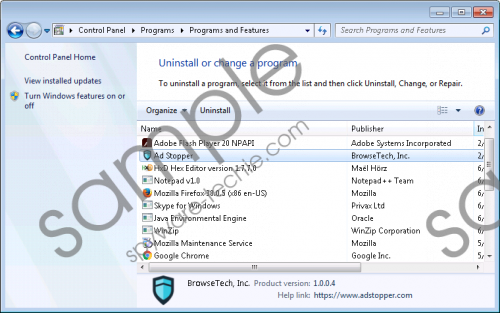 AdStopper screenshot
AdStopper screenshot
Scroll down for full removal instructions
It has been observed that AdStopper has a long list of advertising networks that tend to display advertisements on screens, which means that it will block all the connections to these networks and you will not see advertisements anymore. Unfortunately, the application will only work for a limited period of time. Our researchers have observed, that users will be asked to upgrade the program after 7 days. They have two options: it is possible to upgrade the application for free or pay $1.5 every month. If users decide to pay money, they are allowed to keep their search settings, i.e. their default search engine, homepage, and New Tab Page. Of course, the majority of users want to upgrade this program for free. If they click on the FREE Upgrade button, they notice that browser’s default search settings are changed. Even though it is said that search settings can be reverted rather easily, many users do not like that they are forced to use Home Page, Default Search, and New Tab Page that belongs to AdStopper. In fact, nobody knows whether the homepage and search engine (search.adstopper.com) which will be set are fully reliable. Therefore, we suggest using them attentively. Of course, it would be better to set a more trustworthy homepage and search engine.
It has also been observed that AdStopper might record information about users. It is clear after reading through the Privacy Policy document that it might gather personal and non-personally identifiable information. In addition, it is said that users will be provided with links leading to third-party web pages that act slightly differently:
Our website and products include links to other Web sites whose privacy practices may differ from those of Ad Stopper. If you submit personal information to any of those sites, your information is governed by their privacy policies. We encourage you to carefully read the privacy policy of any Web site you visit.
In order to protect your privacy, you should not pay visits to third-party web pages, especially if you do not know that they are trustworthy. As we have understood, nobody will ask you whether or not you want to visit them if you keep AdStopper installed, so we recommend being really careful. We do not say that you must remove AdStopper, but it is really advisable to do that if you want to feel 100% safe.
You can remove AdStopper from your system rather easily. Specialists say that it will be enough to erase this program via Control Panel. This process is not difficult; however, you might find it rather hard if you have never tried erasing a program yourself. In such a case, you should use instructions which you can see placed below this article. Of course, you can leave this job for a trustworthy security tool as well. Not all the tools can be trusted, so we suggest using SpyHunter.
Delete AdStopper
Windows XP
- Click the Start button.
- Click Control Panel and then open Add or Remove Programs.
- Select the program and click Remove.
Windows 7 and Vista
- Open the Start menu.
- Click Control Panel.
- Click Uninstall a program.
- Select the unreliable application.
- Click Uninstall.
Windows 8/8.1/10
- Launch RUN (Windows key + R).
- Enter Control Panel in the box and click OK.
- Click Uninstall a program.
- Right-click on AdStopper and then click Uninstall.
In non-techie terms:
Potentially unwanted programs are very prevalent these days, so we suggest installing a security tool on the system in order to prevent them from slithering onto the computer. You should also download applications from trustworthy web pages only from now on. If you are not 100% sure whether the program which you want to install is reliable, you should not allow it to enter your system too.
