Do you know what NeoBux Toolbar is?
If you have downloaded the NeoBux Toolbar onto Google Chrome, Mozilla Firefox and Internet Explorer browsers, there is a possibility that your PC is now beleaguered with various undesirable applications. As our researchers have revealed, the seemingly reliable toolbar available from neobux.ourtoolbar.com comes bundled with a bunch of suspicious programs, some of which we do not recommend running on the computer at all. In fact, you should not run any programs if you are not familiar with their privacy policies and you do not know how they could act on your PC. Please continue reading to learn more about undesirable software and NeoBux Toolbar removal.
Even though it is not compulsory to have NeoBux Toolbar deleted from the system, we recommend that you act cautious with it. The toolbar provides links to PriceGong and Value Apps, both of which may track your virtual activity and then flood your browsers with annoying pop-up offers. You should also be careful with the presented search box because all searchers performed through it will route you to the search results of search.conduit.com. Are you familiar with this tool? It appears that all Conduit plugins, including iPumper Toolbar and SearchFlyBar2 Toolbar, come bundled wit with this search application. Luckily, the home page and the search provider changes are optional and you have to choose them manually, something that we do not recommend. Conduit search tools provide advertisement-supported search results, which means that these tools may be worthless to you.
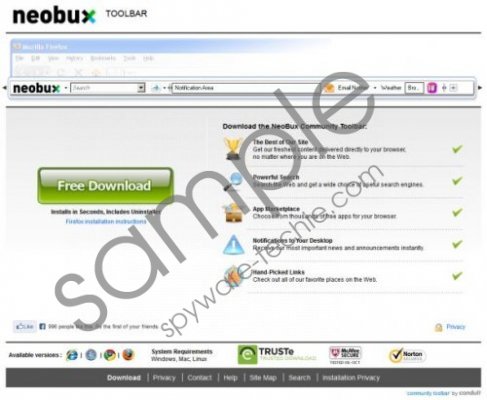 NeoBux Toolbar screenshot
NeoBux Toolbar screenshot
Scroll down for full removal instructions
Have you discovered the Free Smileys We Love Extension and PasswordBox installed onto the computer after acquiring NeoBux Toolbar? These are the two most common programs which may travel together with the suspicious plugin. Unfortunately, unlike the Conduit search tools, these applications install automatically, which means that you have to reject them manually so that your PC would be free of undesirable software. If you have already installed these applications onto your browsers and you wish to delete them, we have prepared the manual removal instructions. They will also help you delete NeoBux Toolbar and reconfigure undesirable browser modifications.
Remove undesirable PC software
Remove from Windows XP:
- Move to the left of the Task Bar and click Start.
- Click Control Panel and then double-click Add or Remove Programs.
- Locate the undesirable application, click it and select Remove.
Remove from Windows Vista or Windows 7:
- Find the Start icon on the Task Bar and click it.
- Select Control Panel and then click Uninstall a program.
- Right-click the application you want to delete and click Uninstall.
Remove from Windows 8:
- Tap the Windows key to access the Metro UI start screen.
- Right-click on the background and select All apps.
- Select Control Panel and go straight to Uninstall a program.
- Right-click the unwanted application and click Uninstall.
Delete undesirable search tools
Delete from Google Chrome:
- Open Chrome, simultaneously tap Alt+F and select Settings.
- Under On Startup mark Open a specific page or set of pages and now click Set pages.
- Overwrite the provided URL and click OK to save the changes.
- Under Appearance mark Show Home button, click Change and repeat step 3.
- Under Search click Mange search engines and remove (click X) the undesirable search provider.
- Click Done to exit the utility and restart the browser.
Delete from Internet Explorer:
- Open IE, simultaneously tap Alt+T and click Manage Add-ons.
- From the menu on the left select Search Providers.
- Click the undesirable search provider, hit Remove and then Close.
- One more tap Alt+T and select Internet Options.
- Click the General tab, change/remove the Home Page and click ObK.
- Restart the browser.
Delete from Mozilla Firefox:
- Open Firefox, simultaneously tap Alt+T and select Options.
- Click the General tab and locate the Home Page.
- Overwrite/remove the displayed URL and click OK.
- Locate the icon on the search box (on the top-right corner of page).
- Select Manage Search Engines.
- Remove the undesirable search provider, click OK and restart Firefox.
In non-techie terms:
NeoBux Toolbar is a plugin which has been designed by Conduit, a well-know company which has been noted to distribute browser plugins together with suspicious third-party software. If you wish to remove these programs from the computer – follow the manual removal instructions presented above. We also recommend installing automatic malware detection and removal software afterwards so that you would not need to worry about malware attacks in the future.
Aliases: NeoBuxToolbar.
