Do you know what Nation Toolbar is?
Nation Toolbar is a browser add-on which is installed without providing the user with the license agreement and the information about the changes that will be made on the PC. The toolbar is installed on Internet Explorer and Mozilla Firefox; however, Google Chrome also gets affected. The settings of the internet browsers are changed in the same way as on Internet Explorer and Mozilla Firefox; more specifically, the home page and default search engine is change to search.nation.com. Nation Toolbar is regarded as a browser hijacker because the changes are made without the user’s approval, so if you have the same problem, you should remove the toolbar as soon as you can.
Nation Toolbar does not add functionality to the browsers because it contains just three links to social networking websites. Like any other browser toolbar, it contains a search box, which is powered by Nation search.
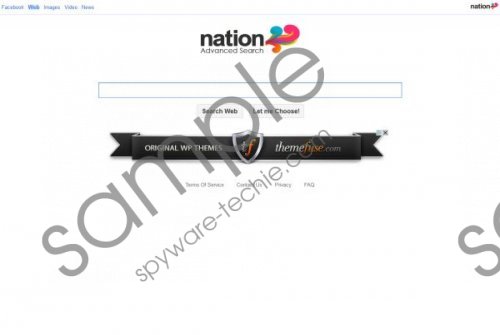 Nation Toolbar screenshot
Nation Toolbar screenshot
Scroll down for full removal instructions
The search engine should not be trusted because it generates links to various websites and provides the user with traditional display advertisements that are displayed on the startup page. The ads change on a regular basis, and we recommend that you ignore them because some of them may promote non-existing product or services. Not all the advertisements that are provided by search.nation.com, but there is always some risk that you will be provided with insecure ads.
Remove Nation Toolbar if you want to get rid of annoying advertisements and sponsored links. You can do it in two ways. First, you can try to uninstall the program with the help of the following instructions. After you finish the removal, install a scanner and scan the PC to find out whether all the comments of the unwanted toolbar are removed from the PC. Second, you can remove Nation Toolbar using a spyware removal tool. Choose the latter option if you want to protect the system, too. We recommend using SpyHunter because this program can remove the unwanted application and shield the system from various computer threats.
How to remove Nation Toolbar
Windows XP
- Open the Start menu and click Control Panel.
- Click Add or Remove Program and remove Nation Toolbar.
Windows Vista and Windows 7
- Open the Start menu and click Control Panel.
- Click Uninstall a program.
- Uninstall the unwanted toolbar.
Windows 8
- Press the Windows key to get to the Start menu.
- Start typing control panel and click the Control Panel icon.
- Select Uninstall a program and remove the toolbar.
Restore the settings of Google Chrome
- Press Alt+F.
- Point to Tools and click Extensions.
- Remove the unwanted browser add-on.
- Click Settings.
- Under On startup, click the third option and click Set page.
- Delete search.nation.com and type a new URL.
- Under Search, click Manage search engine and change the search provider.
In non-techie terms:
Remove Nation Toolbar from the browsers if you want to browse the Internet as usual. The search engine that is provided by the toolbar generates various advertisements which you should ignore, so act now and get rid of the toolbar.
Aliases: Nation Search.
