Do you know what Metacrawler Toolbar is?
Metacrawler Toolbar is a browser application which can be attached to your Chrome, Firefox, IE and possibly other popular web browsers. The program is operated by Infospace; however, right now the application is not available from the official download page metacrawler.com/info.metac/tbar. Is this where you have downloaded the toolbar from in the past? Even though most computer users are likely to download the application willingly, there is a chance to acquire it bundled with other software. Needless to say, you will want to delete Metacrawler Toolbar if you have discovered the toolbar installed onto the browsers without your knowledge after acquiring bundled software. Do you know how to get rid of the suspicious browser plugin?
There are a few different versions of the suspicious Metacrawler Toolbar. Have you downloaded the so-called Meta Crawler Community Toolbar? This one is available from metacrawler.ourtoolbar.com and is presented by Conduit Ltd. Some other applications controlled by the company include CricBuzz Toolbar, Realore Studios Toolbar and MySavings Toolbar. If you have acquired this version of the program you may discover Value Apps running as well. Additionally, you could have accepted to change the home page of your browsers to conduit.search.com and the search provider to the Customized Web Search. We do not recommend running these search tools, just as we do not recommend using metacrawler.com. These search tools are supported by third parties and therefore present sponsored search results.
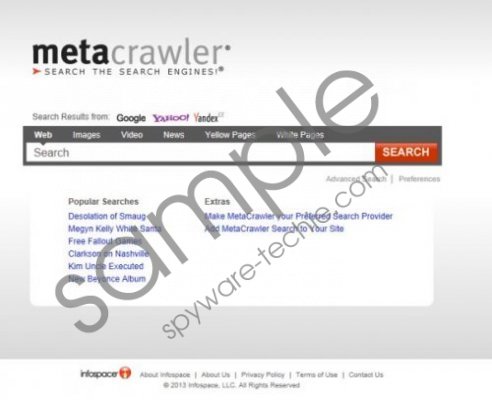 Metacrawler Toolbar screenshot
Metacrawler Toolbar screenshot
Scroll down for full removal instructions
Have you discovered Metacrawler Toolbar installed on your web browsers? Whether this was done with or without your knowledge we recommend that you delete the toolbar from the operating system and employ a more reliable tool instead. You can remove Metacrawler Toolbar manually using the guides displayed below or you can install authentic security software to have it deleted automatically. Note that if you install a reliable Windows protector you will not need to worry about an invasion of malicious computer infections, and this is extremely important for your virtual security.
Remove undesirable software
Remove from Windows 8:
- Tap the Windows key to access the Metro UI menu and right-click.
- Select All apps, move to Control Panel and click Uninstall a program.
- Right-click the application you wish to delete and click Uninstall.
Remove from Windows Vista & Windows 7:
- Move to the Task Bar and click the Start icon.
- Select Control Panel and then click Uninstall a program.
- Find the undesirable application, right-click it and select Uninstall.
Remove from Windows XP:
- Open the Start menu (on Task Bar) and select Control Panel.
- Double-click Add or Remove Programs.
- Find the undesirable application, click it and select Remove.
Delete the undesirable toolbar
Delete from Google Chrome:
- Open Chrome and simultaneously tap Alt+F.
- In the appeared menu move to Tools and click Extensions.
- Find the unwanted toolbar, click the trash icon and select Remove.
Delete from Mozilla Firefox:
- Open Firefox and simultaneously tap Ctrl+Shift+A.
- As the Add-ons Manager shows up move to Extensions.
- Remove the undesirable add-on.
Delete from Internet Explorer:
- Open IE and then simultaneously tap Alt+T (Tools menu).
- Select Manage Add-ons.
- From the menu on the left select Toolbars and Extensions.
- Disable the undesirable add-on and click Close.
In non-techie terms:
If you have downloaded Metacrawler Toolbar onto the computer there is a chance that now you wish to remove it. The program is not a tremendously beneficial tool and the search tools following it are not reliable. Therefore, we recommend that you delete the plugin using the removal instructions above or with the help of authentic security software which could assist you in the future.
Aliases: Meta crawler Toolbar.
