Do you know what Go.bonefreeze.com is?
Go.bonefreeze.com is a browser hijacker that can change your browser’s settings to display commercial content when you browse the web. Browser hijackers are not immediate computer security threats, but it is not a good idea to keep them. Therefore, the sooner you remove Go.bonefreeze.com from your browser, the better. While you are at it, you should also look for other unwanted applications that might have arrived along with this intruder. After all, potentially unwanted applications often travel in groups, and if you have one of them, you are bound to have an entire pack, too.
To tell you the truth, you probably wouldn’t even notice at first that Go.bonefreeze.com was added to your browser. This browser hijacker changes your default homepage to its landing page, and it looks like a sleek search engine page. So if some users seldom notice their homepage, they might end up using Go.bonefreeze.com, too. However, please be aware that with this browser hijacker installed, your online browsing habits will be monitored more than ever because browser hijackers need to collect such information to stay alive. They share this information with their partners, and then you get exposed to custom commercial content.
How, on the other hand, things like Go.bonefreeze.com end up on a target system? Well, for one, users do not download and install such programs consciously. At the same time, they DO download and install them willingly, but they are not aware of that. This happens because browser hijackers often come in software packages that you can find on file-sharing websites. As far as Go.bonefreeze.com is concerned, our research team has found that this browser hijacker usually comes bundled with PdfPro100. This application has its official website that you can find at pdfpro100.com, and it doesn’t look like there is anything suspicious about it.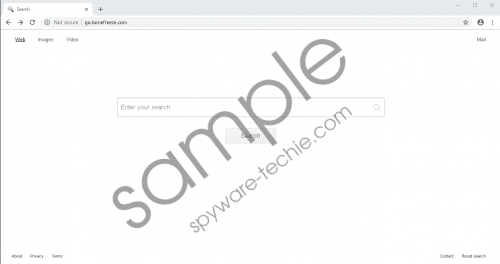 Go.bonefreeze.com screenshot
Go.bonefreeze.com screenshot
Scroll down for full removal instructions
However, this just proves how careful and attentive you have to be whenever you install new software. Even if some program comes from an official source, you should still read all the installation steps carefully. It is very often that freeware apps come with additional features or programs, and you can opt out if you do not skip certain steps. Hence, even if you downloaded PdfPro100 yourself, you could have avoided adding Go.bonefreeze.com to your browser if you hadn’t breezed through the installation without any second thought. It’s even worse when such hijackers come bundled with freeware apps you find on file-sharing sites because there could be a lot more unwanted apps bundled together in such installers.
Perhaps the most useless thing about Go.bonefreeze.com is that it doesn’t even provide you with an original search service. If you were to run a search via the hijacker’s page, you would eventually be redirected to a modified Bing Search engine page. In other words, the hijacker is making use of a popular search engine to make itself look reliable, but there is nothing trustworthy about that. Not to mention that Go.bonefreeze.com will also display modified search results when, too.
What’s wrong with modified search results? Technically, this should improve your web browsing experience because you would find customized content a lot faster. However, Go.bonefreeze.com and other similar programs cannot guarantee that this customized content you encounter will be safe. Browser hijackers do not review the links that get embedded in the modified search results. Hence, if someone wants to make use of Go.bonefreeze.com to expose you to potentially harmful content, they might as well do it. In this sense, the browser hijacker becomes a medium for corrupted content distribution. And this is the main reason you need to remove it from your computer.
Luckily, it is really easy to remove Go.bonefreeze.com for good. You will have to remove one folder from your computer and then reset your browser settings to default. As mentioned, there might be more potentially unwanted and even dangerous programs on-board, so please scan your computer with the SpyHunter free scanner.
If more unwanted programs are found, remove them automatically, and then protect your system against various infections by investing in a legitimate antispyware tool. But please do not forget that a security tool cannot protect you from your own mistakes, so do not be hasty when you install new programs.
How to Remove Go.bonefreeze.com
- Press Win+R and the Run prompt will open.
- Type %AppData% into the Open box and click OK.
- Remove AppSync from the folder.
Reset Internet Explorer
- Press Alt+T and select Internet options.
- Press the Advanced tab and click Reset.
- Select Delete personal settings and press Reset.
- Press Close.
Reset Firefox
- Press Alt+H and go to Troubleshooting information.
- Press the Refresh Firefox button at the top right of the new tab.
- Click Refresh Firefox again on the confirmation box, and press Finish.
Reset Chrome
- Press Alt+F and go to Settings.
- Scroll down to the bottom and click Advanced.
- Click Reset settings to their original defaults at the bottom of the page.
- Press Reset settings.
In non-techie terms:
Go.bonefreeze.com is an annoying intruder that will change your default search engine and homepage settings on your browser. You can change everything back without too much difficulty, but please do not hesitate to remove Go.bonefreeze.com and everything associated with this browser hijacker from your computer for good. If you must, employ a legitimate computer security tool to locate all the potential threats and remove them at once.
