Do you know what BrowserAir is?
If you have installed BrowserAir just because you thought that it is a very fast and reliable browser, you will probably get disappointed when you find out that it does not differ much from other browsers. Actually, many users decide not to keep BrowserAir installed mainly because it makes many changes and it is classified as a potentially unwanted program (PUP). As it falls into such a category, it can be assumed that it is not the most reliable program. Of course, it does not seem that it can cause serious harm to your system, but you will definitely notice several changes after the installation of BrowserAir. In order to find out how to restore them, you should read this article from beginning to end.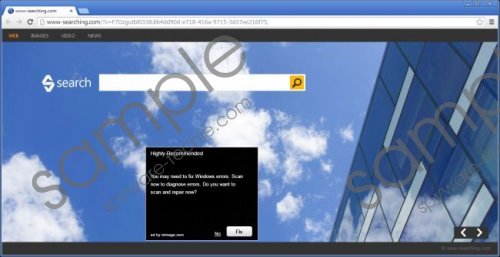 BrowserAir screenshot
BrowserAir screenshot
Scroll down for full removal instructions
The first thing that many users notice after the installation of BrowserAir is the presence of a search bar at the upper part of their desktops. It might seem that it is very convenient to search for the information straight from the desktop and access social-networking websites in just one click (there are easy-access links placed on the bar); however, some users do not want to see this search bar every time they turn on their computers. Unfortunately, that is not the only change that BrowserAir makes. Our specialists have noticed that BrowserAir often changes homepages and search engines. It seems that ads might be placed on www-searching.com homepage, which means that you might click on them and end up on a corrupted website or download a bunch of malicious applications. Finally, it has been noticed that BrowserAir can make itself your default browser. In most cases, users agree to that, but there is also a possibility that this has been done without your permission.
You can restore all these changes by removing BrowserAir from you system. Do not forget that this program tends to travel bundled with all kinds of undesirable programs, too, which means that they might have slithered onto your computer together with other undesirable programs. Your major task is to check whether unreliable applications are installed and to delete them all if you detect them. This has to be done very quickly because suspicious software might attract other infections. They will enter your system and you will not even notice it.
In order to erase BrowserAir, you just have to remove it via Control Panel. You should follow our step by step instructions if you do not know how to get rid of this program. It is rather difficult to say whether the program is a potentially unwanted application or not, so we highly recommend that you leave this work for a trustworthy security tool. It will not allow undesirable programs to enter your system in the future, which means that you will be completely safe and will not need to worry about your system’s safety.
Remove BrowserAir
Windows XP
- Click the Start button.
- Select Control Panel.
- Click Add or Remove Programs.
- Select the program and click Remove.
Windows 7 and Vista
- Open the Start menu.
- Select Control Panel.
- Click Uninstall a program.
- Select the application and click Uninstall.
Windows 8
- Tap the Windows key + X and then open Control Panel.
- Click Uninstall a program.
- Select the application that you want to remove.
- Click Uninstall.
In non-techie terms:
If you have used our instructions to get rid of BrowserAir, you should not forget that other suspicious programs might still be installed. Therefore, it is very important to scan the system with a diagnostic tool. You can download a reliable SpyHunter scanner from this website.
