Do you know what AllDaySavings is?
You may be offered to install AllDaySavings when presented with the setup of associated software. In this situation, it is up to you to research the application, review the related Privacy Policy or EULA documents, and analyze the offered services. If you are suspicious about the application, you should refuse its free installation, and you should not download it from alldaysavings.org. If the application has been installed already, you should analyze the application in the exact same manner. Computer users who are cautious often choose to delete AllDaySavings. Even though there is no indication of the program being malicious, it has been reported that the application is linked to third parties, and the displayed advertisements may promote any sponsored links.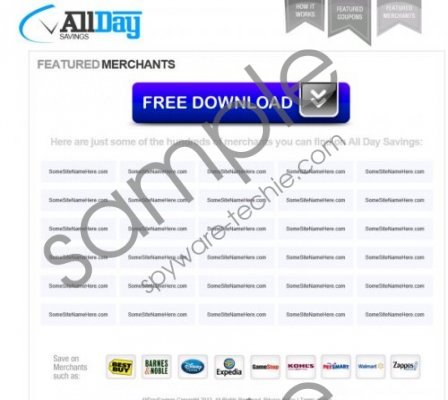 AllDaySavings screenshot
AllDaySavings screenshot
Scroll down for full removal instructions
Even though the download link on the official website is active, in some cases the application is promoted by third parties. For example, it may be attached to the TornTV Download installer. This installer may carry various extensions and applications which may turn out to be unreliable and even intrusive. If malware removal is not something you want to deal with, we suggest you screen every offered tool before agreeing to install it. Of course, AllDaySavings removal is probably on your mind already if you are reading this report. There is no surprise there because the application promotes sponsored links via random pop-up, in-text and banner advertisements. Computer users usually want to remove AllDaySavings related advertisements because they link to suspicious sites.
Any computer user can delete AllDaySavings from the Windows operating system in an easy manner. If you are not confident, all you have to do is figure out which removal strategy fits your skills and previous experiences best. Are you a pro at manual removal? If yes, you can use the guides below. If you are clueless – install automatic malware removal software ASAP. People researching virtual security suggest using authentic security software at all times to enable shields against dangerous computer threats, so installing automatic AllDaySavings removal software is recommended to all users.
Delete AllDaySavings from Windows
Delete from Windows XP:
- Move to the Task Bar, open the Start menu and select Control Panel.
- Double-click the icon Add or Remove Programs.
- Click the undesirable application and select the provided option Remove.
Delete from Windows Vista & Windows 7:
- Open the Start menu by clicking the Windows button and select Control Panel.
- Select Uninstall a program and right-click the application you wish to remove.
- Click Uninstall to remove the unwanted program.
Delete from Windows 8:
- Right-click on the Metro UI screen and select All apps to open a new menu.
- In the appeared menu select Control Panel and then Uninstall a program.
- Locate the application you wish to remove, right-click it and select Uninstall.
In non-techie terms:
AllDaySavings is a browser extension which provides sponsored links to affiliated websites. The advertisement-supported program can be deleted from the operating system using the manual removal instructions; however, it is best to use automatic malware removal software. Even though installing this software onto the PC is extremely easy, in case your computer is already corrupted by malware, the instructions below will help you.
