Do you know what Advanced PC Care is?
Thousands of users install Advanced PC Care on their systems because they think that this program can improve the performance of their computers. It seems that this program will really act as it promises, but you will have to upgrade it first. In other words, Advanced PC Care will not do anything good for you unless you invest in it. Our specialists do not think that it would be the best idea to invest in this program because it is known to be a potentially unwanted application by our researchers. If you are not going to invest in it, or you have simply noticed that it has appeared on your PC without your permission, you have to remove Advanced PC Care as soon as you can. You should not leave this program on your machine because it might perform activities behind your back. Of course, it will also use your computer’s resources and occupy the space.
Advanced PC Care has many useful features. First of all, it has been noticed that this program can clean registries, remove suspicious add-ons, and improve your boot time. Secondly, it seems that this program will also help you to get rid of malicious software. Finally, Advanced PC Care promises to make your PC run “smooth fast and error free.” Unfortunately, this program will only scan your system and provide you with a number of errors that have to be fixed. In other words, it will not help you to fix any of those issues unless you upgrade it. You are the one who can decide what to do, but we do not think that you can trust Advanced PC Care fully because this program can download advertising-supported applications on your computer. Our researchers have noticed that Couponarific and Cassiopesa can be downloaded by this potentially unwanted program. If that happens, you will definitely start seeing commercial advertisements.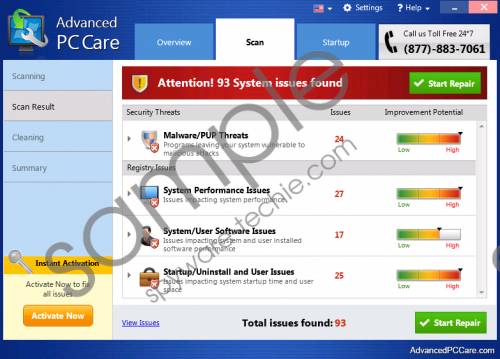 Advanced PC Care screenshot
Advanced PC Care screenshot
Scroll down for full removal instructions
Like previously published PC optimization tools, Advanced PC Care travels bundled with other programs, so you might detect this tool on your computer even if you do not download it onto your system yourself. Unfortunately, various untrustworthy programs can enter your system without your direct permission, so you should not forget to install a security tool on your computer. Our researchers also think that it would be best to stop downloading programs from third-party websites and using torrents. You also should not click on ads that are placed on various websites because you might download a bunch of untrustworthy software.
Fortunately, it is really easy to remove Advanced PC Care. You just have to find it on the list of programs in Control Panel and then uninstall it. Use our manual removal instructions if you have never tried doing that. Do not forget that it is very important to perform the removal steps as indicated.
How to delete Advanced PC Care
Windows XP
- Click the Start button.
- Select Control Panel.
- Click Add or Remove Programs.
- Select the program and click Remove.
Windows 7 and Vista
- Open the Start menu.
- Select Control Panel.
- Click Uninstall a program.
- Right-click on Advanced PC Care and click Uninstall.
Windows 8
- Start typing Control Panel with your keyboard and open it (access the Metro UI first).
- Click Uninstall a program.
- Select the undesirable application.
- Click Uninstall.
Windows 10
- Enter Control Panel into the search box on the Taskbar.
- Tap Enter and then open Uninstall a program.
- Right-click on the adware application.
- Click the Uninstall button.
In non-techie terms:
Even if it is possible to erase Advanced PC Care easily, it is impossible to say the same about other untrustworthy programs that might have entered your system together with this potentially unwanted program. Therefore, we also think that it would be wise to scan your system with a trustworthy antimalware scanner.
