Do you know what Screenery is?
Many computer users believe that Screenery is a very useful program. In fact, it is not surprising that they think so and we are not going to try to change their opinion; however, we want to simply inform computer users that Screenery is not perfect and it is even classified as a potentially unwanted application by many researchers. If you want to find all disturbing facts about this program, you should read through this article. In case you decide to get rid of this program after reading the article, you will be able to use our manual removal instructions placed below this article.
If you still wonder why Screenery is classified as a potentially unwanted program (PUP), you should know that this application can enter the system without your direct permission. In other words, you might notice its presence on your system even if you have not downloaded it from its official website getscreenery.com. Of course, you might want to keep it because it promises to provide users with “award winning visuals”; however, we do not think that it is the best idea to keep it if you have downloaded it from some kind of untrustworthy third-party website or simply do not know how it has managed to slither onto your computer. Another reason why we do not trust Screenery 100% is the fact that it is associated with Trovi.com, which is a completely untrustworthy search linked to malicious software. If you decide to keep Screenery installed, you should be very cautious and attentive all the time.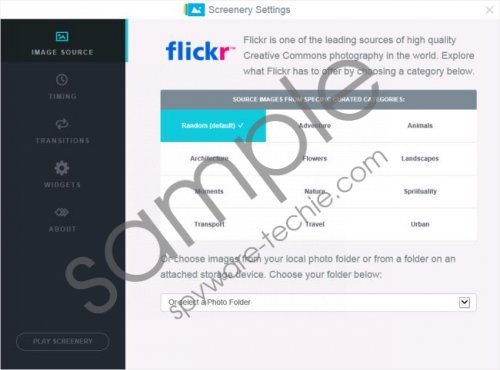 Screenery screenshot
Screenery screenshot
Scroll down for full removal instructions
As has been already mentioned, Screenery might appear on your system even if you do not download it yourself. If you wonder how it is possible, you should know that this program is distributed via malicious installers. These installers are full of undesirable programs, usually adware. According to our researchers, Screenery might come bundled with MyPCBackup, OneSystemCare, and BoostWebApp. It means that these programs might have entered your system as well. Unfortunately, these programs might cause serious harm to your computer and might not even allow you to surf the web freely because adware tends to display hundreds of commercial ads on a user’s screen.
If you want to remove Screenery, you simply have to locate its entry in Control Panel and then erase it. Our instructions will help you to do that if you are a less experienced computer user. If you feel that you really cannot do that yourself, you should know that you can scan your computer with a trustworthy antimalware scanner. There is a wide range of tools on the web, but we suggest using SpyHunter because we know that it will not disappoint you.
Remove Screenery
Windows XP
- Click the Start button.
- Select Control Panel.
- Click Add or Remove Programs.
- Select the program and click Remove.
Windows 7 and Vista
- Open the Start menu.
- Select Control Panel.
- Click Uninstall a program.
- Right-click on the suspicious application.
- Click Uninstall.
Windows 8
- Tap the Windows key + R.
- Enter control panel in the box and click OK.
- Click Uninstall a program.
- Select the application.
- Click Uninstall.
In non-techie terms:
Screenery is not the only potentially unwanted program existing on the web. In fact, there are hundreds of them, so you should be cautious all the time. Actually, the easiest way to protect the system is, of course, to install a security tool, so you should do that as soon as possible. Our specialists believe that it is also important to be very cautious all the time in order to prevent malware from entering.
