Do you know what MySavings Toolbar is?
MySavings Toolbar is a potentially unwanted program. It is promoted as a browser extension that can enhance your overall browsing experience. It is supposedly related to mysavings.com which is an interactive website where users share online shopping experience, various discount deals and tips on how to save money on online purchases. Therefore, MySavings Toolbar should also provide you with shortcuts to this website and similar pages that would share information about shopping online. However, due to potential security risks, users are generally advised to remove MySavings Toolbar from their computers as soon as possible.
Quite a few websites that deal with computer security categorize MySavings Toolbar as a browser hijacker. However, a browser hijacker is a computer infection that modifies your browser settings without your permission. MySavings Toolbar, on the other hand, can change your browser settings only with your own consent. If you choose to modify the settings, your home page and default search engine will be changed to search.conduit.com. From this we can see that MySavings Toolbar is a browser extension from Conduit family, and it is directly related to such browser add-ons as Freecause Toolbar, WiseConvert Toolbar, MediaGet Toolbar and many others.
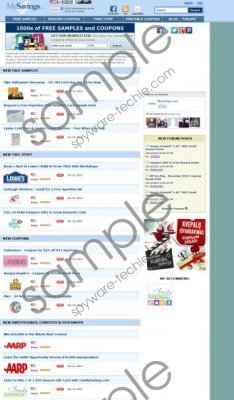 MySavings Toolbar screenshot
MySavings Toolbar screenshot
Scroll down for full removal instructions
This extension can be downloaded at mysavings.ourtoolbar.com. It is the official website for this application, although it is not uncommon for the toolbar it come bundled with other freeware as well, especially if you download it from third party websites. Take note, that even if you download MySavings Toolbar at mysavings.ourtoolbar.com, the extension comes bundled with a computer optimization tool called TuneUp Utilities 2014. This application is not a malicious infection, but users are advised against installing it, especially if they really do not need that kind of program.
One of the main reasons why it is not advised to keep MySavings Toolbar on your computer is the fact that this toolbar may display commercial advertisements that are embedded with third party content. Due to the lax privacy policy such commercial ads become a very convenient medium for malware distribution, and in the end, if you get infected with serious computer threat, you would have no one else, but yourself left to blame.
To avoid potential malware infection, remove MySavings Toolbar and restore your browser settings. You can delete this extension manually, although afterwards you are strongly recommended to run a full system scan with SpyHunter free scanner, in order to check for any other unwanted or even dangerous files that could be lingering in your system. Invest in a powerful antimalware tool if need be.
Manual MySavings Toolbar removal
Windows 8
- Move mouse cursor to the bottom right of the screen.
- When Charms bar appears, select Settings and go to Control Panel.
- Open Uninstall a program, highlight MySavings Toolbar and click to Uninstall it.
- When Uninstall Toolbar dialog box pops up, select Remove the toolbar and Restore my original search settings options. Click OK.
Windows Vista & Windows 7
- Open Start menu and click Control Panel.
- Go to Uninstall a program, highlight MySavings Toolbar and click to Uninstall it.
- Mark Remove the toolbar and Restore my original search settings options on Uninstall Toolbar and click OK.
Windows XP
- Open Start menu and go to Control Panel.
- Select Add or remove programs and uninstall MySavings Toolbar.
- Select Remove the toolbar and Restore my original search settings options on Uninstall Toolbar pop-up dialog box and press OK.
Remove Conduit Search from browser
Internet Explorer
- Press Alt+X and click Manage add-ons.
- Press Search providers on the left pane.
- Right-click and remove MySavings Customized Web Search. Click Close.
Mozilla Firefox
- Press the search engine icon on the left of Firefox search box.
- Select Manage search engines on drop-down menu.
- Remove MySavings Customized Web Search from the list and click OK.
Google Chrome
- Press Alt+F and go to Settings.
- Under Search press Manage search engines.
- Delete MySavings Customized Web Search and click Done.
In non-techie terms:
MySavings Toolbar is a browser extension that should enable you to access information on online shopping discounts and coupon offers immediately. However, this add-on might also be responsible for various security issues so you should remove MySavings Toolbar right now.
Aliases: MySavingsToolbar.
